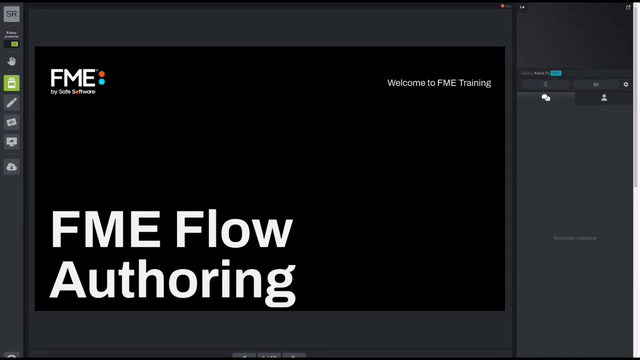
After completing this lesson, you’ll be able to:
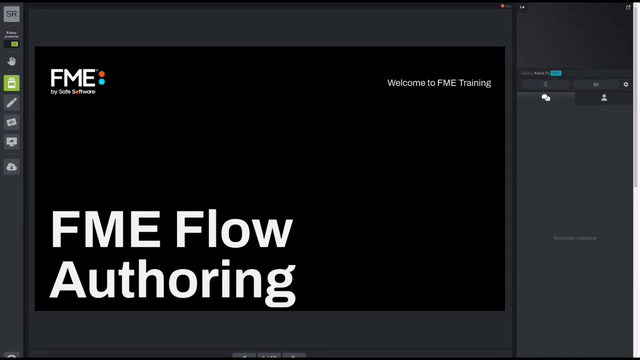
You've recently uploaded a workspace to FME Flow. By default, you are the only user who can access it. However, you have a colleague who wants to be able to run it.
To share a repository with your colleague, click on Workspaces.
Next, click the person and plus icon on the right side of the Training repository row:
Click the "Search name or email..." and choose the "author (Author)" user. For "Choose permission," choose Full Access. After selecting it, the table below should have author added:
Now the author user can access this repository and all the data and workspaces in it.
Sharing with users works for one-to-one sharing, but what if you want to share with an entire department, or all the FME Flow authors on your FME Flow? You can share with an FME Flow role to accomplish this task.
Remaining in the Sharing Options dialog for the Training repository, click in "Search name or email" and this time, choose the fmeuser role. You can see roles and users are distinguished by the icons: single person icons for users and a group icon for roles:
Again, choose Full Access for permission. After clicking that, the fmeuser role will be added to the list of shares in the table below:
Now all users with the fmeuser role, as well as the author user, can access this repository.